You can comment as a Business page with Pro and Corporate plan
Tips : Rename your company such as "Company + tag line" as we did for PowerIn : "PowerIn - Automate LinkedIn Comment with AI"
👉 The Click Through Rate to your page and thus, to your website will be higher. As the result, you might generate more leads to your website
👉 The Click Through Rate to your page and thus, to your website will be higher. As the result, you might generate more leads to your website
.gif)
This guide cover the steps to Auto - Comment with your LinkedIn Business Page in LinkedIn using Powerin.
Go to www.linkedin.com
1. Click "Me"
Click on "Your profile"

2. Click "Company: Your company name"
Navigate to "Company: Your company name" - You must be an admin of the page.

3. Fill "Post as company" with the following (example) URL: "https://www.linkedin.com/company/95708300/admin/feed/posts/"
By adding your company URL here, all comments will be left under your company name

4. Click "History'
Explore your comment's history by clicking on the "History" button.
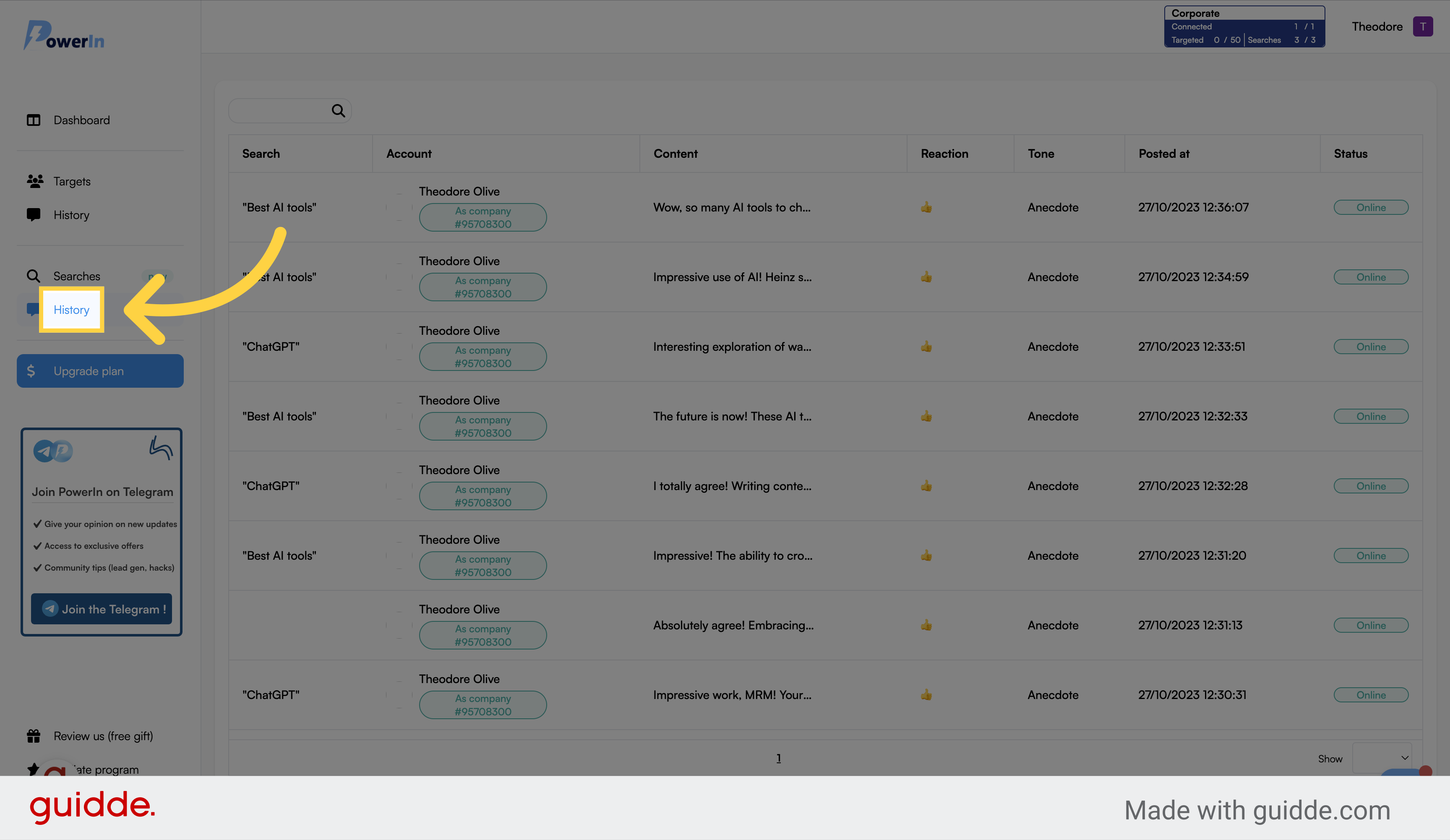
5. Click any comments that are displayed to see them in live!
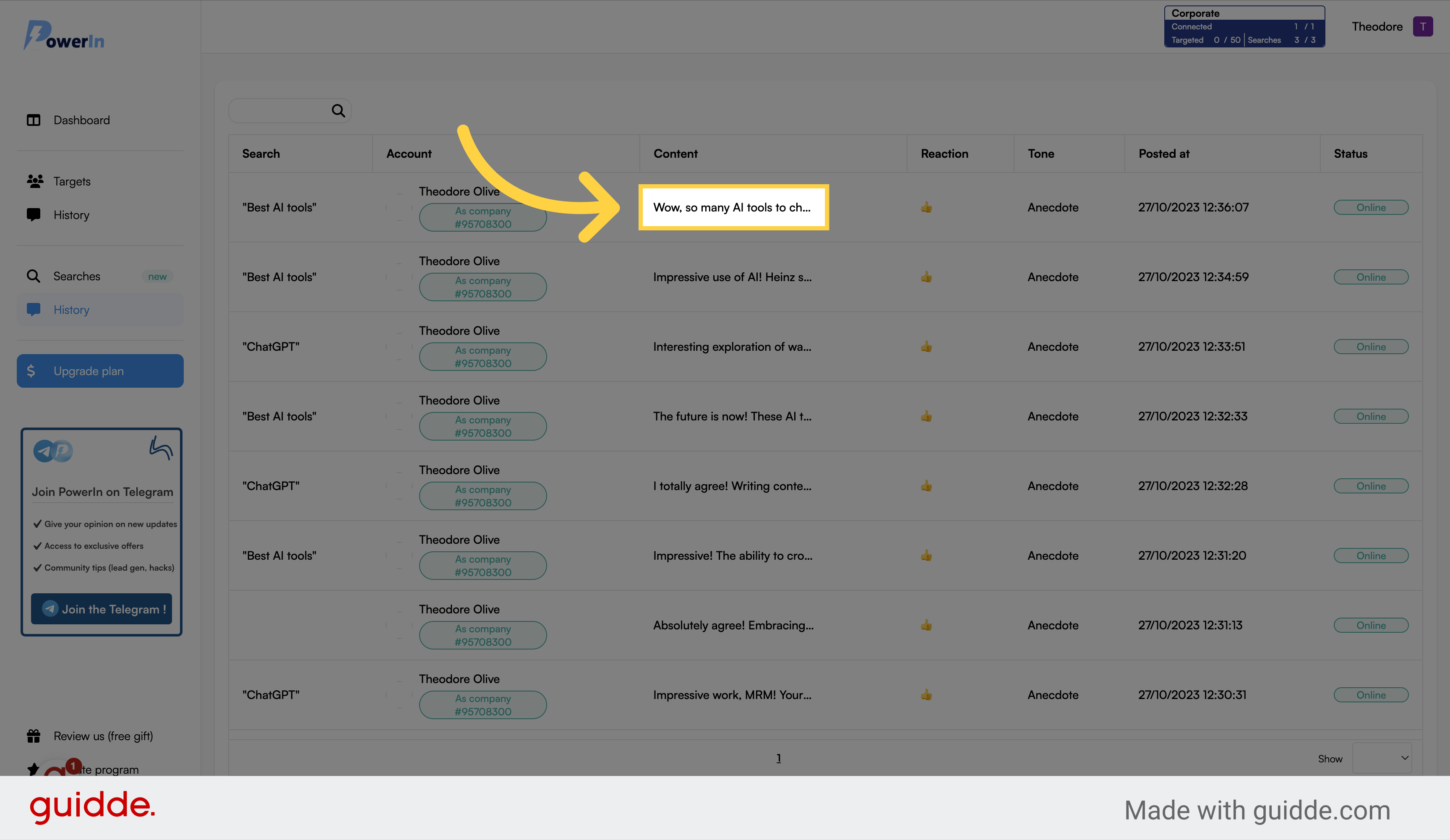
Example of Results
